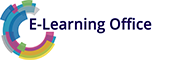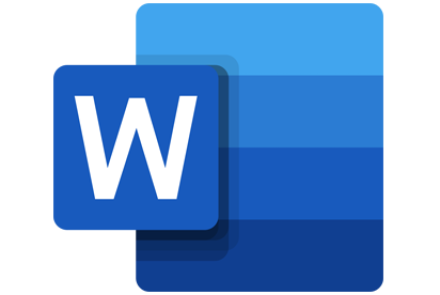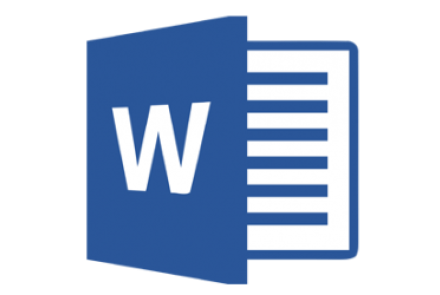Word E-Learning Courses
Our Word E-Learning courses provide basic knowledge on using Word for Microsoft 365, Office 2019 and Office 2016 for beginner, intermediate and advanced levels.
Beginners will first learn how to setup a document and then will then see how to enter and edit text. Moving on, learners will gain knowledge on working with tables, form letters and finalizing documents.
Intermediate and advanced learners will will learn how to work with outlines, table of contents, picture elements, screenshots and SmartArt. Our courses cover working with advanced formatting functions, such as templates and styles. In addition, Quick Parts, AutoTexts and the proofreading mode are shown to help make working in Word more efficient.
Our Microsoft Word E-Learning courses can be packaged in SCORM, xAPI or web formats to operate in your own learning environment or delivered online.